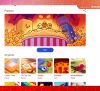4K UHD video offers clear detail and vibrant color, but it also demands a reliable network. A spinning wheel or drop in picture quality can ruin the experience. With more streaming services offering 4K, ensuring your Wi-Fi can keep up has never been more important.
In this guide, you will learn how to eliminate buffering and maintain peak performance for all your 4K content. You will also discover how to make Wi-Fi faster and increase Wi-Fi speed in your home.
We will cover:
• The download and upload speeds needed for smooth playback
• Common factors that weaken Wi-Fi signals in your home
• Key router settings, including channel selection and quality of service
• Best practices for hardware placement, mesh setups, and wired links
• Advanced options like Wi-Fi 6/6E, AI monitoring, and 5G backup
Whether you stream on a smart TV, gaming console, or media stick, these steps will help you get the most from your connection. Let’s begin by looking at the exact 4k streaming bandwidth requirements.
4K Streaming Bandwidth Requirements
4K UHD (3840 x 2160 pixels) delivers four times the detail of 1080p, producing sharper images and more immersive scenes. However, higher resolution demands more data throughput. Below are the key considerations and 4k bandwidth requirements for reliable playback.
Wondering how much bandwidth to stream 4K or what bandwidth for 4K streaming is ideal? The values below will guide your network planning.
Minimum Download Speed
A sustained download rate of at least 25 Mbps is required for a single 4K stream without buffering. This clarifies how much bandwidth to stream 4K on each device.
If your household streams multiple 4K videos simultaneously, consider:
• Two streams: 50 Mbps total
• Three streams: 75 Mbps or higher
• Consider a wired Ethernet link for critical streaming devices to preserve bandwidth for 4K streaming
Data Consumption Estimates
4K content commonly streams at bitrates that consume between 7 and 10 GB of data per hour. HDR or high frame rate streams can push usage above 10 GB per hour. Monitoring these rates is vital if you have data caps or bandwidth limits. A two-hour movie can use up to 20 GB.
Upload Speed Needs
Live broadcasters should match their upload capacity to the stream’s bitrate to maintain video quality. A 4K live feed typically needs a stable upstream rate equal to or greater than the encoding bitrate, often around 20 to 50 Mbps depending on compression settings. Also, allow for at least 20 percent headroom to accommodate network fluctuations and maintain a stable feed.
These upstream requirements also guide you on how to increase Wi-Fi bandwidth for live or real-time video streams.
Factors Affecting Wi-Fi Performance for 4K
Streaming 4K UHD demands a steady throughput of at least 25 Mbps. Yet real-world performance depends on several factors that influence wireless reliability and speed. By understanding these issues, you can make Wi-Fi faster and boost overall network efficiency.
Signal Interference and Range
Physical barriers and competing RF sources can weaken your Wi-Fi link.
• Walls made of brick, metal, cement or double-glazed glass absorb and reflect signals, reducing range. Drywall, wood and clear glass pose less obstruction
• In the 2.4 GHz band, microwave ovens, cordless phones and nearby networks generate noise that degrades throughput
• On 5 GHz, radar systems, wireless bridges and perimeter sensors may interfere with coverage
• Mount access points centrally and near ceilings to improve line-of-sight and minimize dead zones
Minimizing signal interference is one of the most effective ways to achieve a wifi speed boost.
Network Congestion and Device Load
Multiple devices sharing the same network slice bandwidth can lead to buffering or quality downshifts. Peak hours intensify congestion as more users tap into the same channels. Streaming, gaming or large downloads on other devices cut into your 4K pipeline. Implement traffic-management or schedule heavy transfers during off-peak times to preserve capacity and make wifi faster.
Router Hardware Capabilities
Your router’s technology sets the ceiling for performance. Legacy or budget models often lack the data-processing power to handle sustained 4K streams. Wi-Fi 6 (802.11ax) routers with MU-MIMO and beamforming deliver higher aggregate throughput and improved stability. Opt for units that support wide channels (80 MHz or higher) and multiple spatial streams for best results. Upgrading to a capable router is a proven way to increase wifi speed and support more 4K connections.
Essential Wi-Fi Optimization Techniques
To prepare your home network for 4K streaming, fine-tune key router settings. These steps balance speed, stability, and security on busy wireless bands and guide how to increase Wi-Fi bandwidth for smoother streaming.
Channel Selection and Bandwidth Allocation
Place your router in a central, elevated spot away from large metal objects and electronics. Then use the 5 GHz band for your streaming devices; it offers wider channels and less interference than 2.4 GHz. In your router’s admin panel:
• Scan for the least crowded channel and set it manually
• Choose an 80 MHz channel width when available
• Enable band steering to automatically shift devices to the optimal frequency
These settings will help improve wifi download speed and give you a noticeable wifi speed boost.
Quality of Service (QoS) Settings
QoS settings let you prioritize 4K video streams over other traffic and help improve wifi download speed. To set it up:
1. Identify your streaming device by MAC or IP
2. Create a priority rule or assign it to the high service class
3. Limit bandwidth for background tasks, like downloads or cloud backups
Secure your network at the same time by enabling WPA3 encryption and changing default admin passwords. This prevents unauthorized access and preserves your available throughput.
Firmware Updates and Scheduled Reboots
Keep router firmware current to access performance improvements and security patches. Frequent updates can also unlock features that increase wifi bandwidth. You can:
• Turn on automatic updates in the firmware settings
• Manually check for new releases every month
• Schedule a weekly reboot during off-peak hours to clear memory leaks and maintain steady speeds
These optimizations ensure your Wi-Fi network remains reliable, fast, and capable of uninterrupted 4K playback.
Hardware & Network Configuration Best Practices
Choosing the best hardware and network layout can prevent buffering and deliver stable 4K playback. Below are core recommendations for how to make Wi-Fi faster in your home.
Choosing the Right Router
To manage multiple 4K streams, opt for a Wi-Fi 6 router with MU-MIMO and QoS features. Hardware offload for NAT reduces CPU load. Key specs include:
• Tri-band support with dual 5 GHz radios
• Four or more gigabit LAN ports
• Robust CPU and at least 256 MB RAM
This choice helps wifi increase speed and ensures consistent performance across devices.
Router Placement Tips
• Install centrally and elevated
• Avoid thick walls, metal objects, and kitchen appliances
• Keep clear of other electronics to minimize interference
Proper placement is one of the simplest ways to increase wifi speed.
Mesh Networks vs Extenders
Mesh systems use multiple nodes to cover large or multi-story homes. They maintain full speed by routing traffic between nodes and the main router. Extenders can rescue small dead zones but may cut throughput on the extended band. Mesh setups often achieve a greater wifi speed boost than common extenders.
Mesh Node Placement
• Position nodes in open areas or near hallways
• Maintain 2 meters distance from electronics
• Enable wired backhaul when available
Strategic node placement ensures full-bandwidth coverage and a wifi speed boost in every room.
Ethernet and Powerline Adapters
A wired connection is ideal for 4K streaming. Gigabit Ethernet links offer low latency and consistent throughput. Switching to a wired link can free wireless capacity and increase wifi speed for other devices.
Powerline Adapter Setup
• Plug directly into wall sockets
• Ensure adapters share the same electrical circuit
• Use a network switch on one adapter to connect multiple devices
A gigabit unmanaged switch lets you expand one Ethernet jack into several ports without extra configuration. Label each port to match connected devices for simple troubleshooting. Powerline adapters often include AES encryption; set a unique network password to protect against neighbor interference.
Using wired links alongside wireless nodes can increase wifi speed for all devices by reducing wireless load.
Advanced & Innovative Solutions
As streaming demands grow, you may need advanced tools to increase wifi bandwidth and achieve a wifi speed boost. Explore how Wi-Fi 6/6E, AI monitoring, and 5G failover work together to keep 4K playback smooth.
Wi-Fi 6/6E Features
Wi-Fi 6 and 6E introduce wider channels, Orthogonal Frequency Division Multiple Access, and multi-user MIMO to boost throughput and capacity.
The 6 GHz band adds clean spectrum for latency-sensitive video. 6E-ready mesh systems can deliver aggregate speeds exceeding 10 Gbps and maintain stable coverage in homes up to 600 m². Broad channel widths reduce congestion, so multiple 4K streams run without quality drops and your network benefits from a wifi speed boost.
AI-driven Monitoring Tools
AI platforms analyze real-time traffic patterns, detect interference, and automatically adjust settings. They can even ensure that bandwidth-intensive features like personalized advertising for streaming are delivered without buffering. Machine learning models predict congestion and shift channels before users notice a glitch. These tools often include dashboards to visualize performance trends and alert you to emerging issues, showing you how to increase wifi speed automatically.
Anomaly Detection & Automated Tuning
Advanced systems scan for packet loss or signal fade and apply corrective actions. Automatic power adjustments and channel reselection help sustain peak throughput with minimal intervention. This process is ideal for users unsure how to increase wifi bandwidth manually.
5G Backup Connectivity
A mobile broadband 5G router can serve as an automatic failover when primary Wi-Fi degrades. This redundancy maintains uninterrupted 4K streaming during local outages or heavy congestion. With plug-and-play setup, 5G backup ensures your UHD content keeps playing even under adverse network conditions, helping you maintain a wifi speed boost.
Troubleshooting Common 4K Streaming Issues
Speed Tests and Performance Monitoring
Begin by checking your network throughput to see where and how to improve wifi download speed. Run Ookla’s Speedtest on your streaming device to verify download speed meets at least 25 Mbps. Alternatively, use a tool like iPerf3 between two local devices. Note latency spikes or packet loss on your router’s QoS dashboard.
Device Compatibility Checks
Ensure your TV or streaming stick supports HDCP 2.2 and 4K codecs such as HEVC or VP9. Older hardware may fall back to 1080p or buffer excessively. Update firmware and confirm your device is on a 5 GHz Wi-Fi band.
Adjusting Streaming App Settings
Most apps allow manual adjustments for resolution and bit rate. Open your app’s video quality menu and cap the bitrate to match your available bandwidth for 4K streaming. Adjusting these settings can also help if you exceed your available bandwidth for 4K streaming.
Lowering Resolution
If buffering persists, drop to 1440p or 1080p temporarily. This reduces data load until your connection stabilizes.
Conclusion
Optimizing your Wi-Fi for seamless 4K streaming means combining the right speed, hardware, settings, and troubleshooting steps. By understanding 4k bandwidth requirements, minimizing interference, and applying targeted router configurations, you can create a reliable network for all your UHD content. Leveraging mesh systems, wired backhaul, and advanced features such as Wi-Fi 6E or AI monitoring takes performance even further.
Key takeaways:
• Ensure at least 25 Mbps download speed per 4K stream and monitor data use
• Reduce signal loss by placing your router centrally and limiting interference sources
• Use QoS rules, manual channel selection, and regular firmware updates to boost wifi speed and improve wifi download speed
• Choose a Wi-Fi 6 router, mesh nodes or powerline adapters for broad, stable coverage that increases wifi speed
• Explore AI-driven tools and 5G backup for proactive network management, learning how to increase Wi-Fi bandwidth, and failover support
With these best practices in place, buffering and quality drops become a thing of the past. Apply these techniques today and enjoy uninterrupted 4K streaming across your entire home.