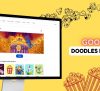MP4 and Mp3 are the most prevalent formats to store video and audio files, and it’s common to convert one to the other. Some users look for ways to convert from MP3 to MP4 on Mac.
While, there are times when we just want to focus on the audio, and the optimal solution is to extract the soundtrack from MP4 to MP3.
Today, we’ll focus on how to MP4 to MP3 conversion on Mac. Three methods are presented in this article to help Mac users convert MP4 to MP3 in high quality.
Convert MP4 to MP3 on Mac with VideoProc Converter
If you’re looking for a fast, versatile, user-friendly, and high-quality MP4 to MP3 converter, VideoProc Converter is a solid choice.
What makes the VideoProc Converter stands out is the unique full-GPU acceleration. It enables a real-time faster and smoother process.
The ready-made preset for MP3 output allows customization options. Additionally, batch conversion makes it high-efficiency to convert multiple MP4 files to MP3 format within clicks. Moreover, users can make personal settings on audio codec options and modify audio info.
Other than MP4 to MP3 conversion, 370+ input formats and 420+ outputs are supported in the program. Audio formats include but are not limited to M4A, WAV, FLAC, AAC, and OGG which can be used on different occasions. For instance, you can change MP4 to M4R on Mac for an iPhone ringtone.
As to video conversion, popular and rare formats are both allowed, such as MKV, M3U8, AVI, etc. For those who are not familiar with codec, you can simply choose the ideal format based on the presets for Apple devices. Mac users can easily convert video and audio files via VideoProc Converter.
Besides, this feature-rich software is also a robust tool for quick edits, downloading video/audio files, screen recording, and even DVDs copy.
In addition, its powerful compress feature makes it possible to reduce video size by up to 90% while keeping the original quality. What’s more, it performs well when handling large 4k/8k, GoPro, or drone footage. VideoProc Converter provides Mac users with one-stop solutions to video processing.
Let’s see MP4 to MP3 conversion steps in VideoProc Converter:
Step 1. Start up VideoProc Converter and click ‘Video’ on the main interface.
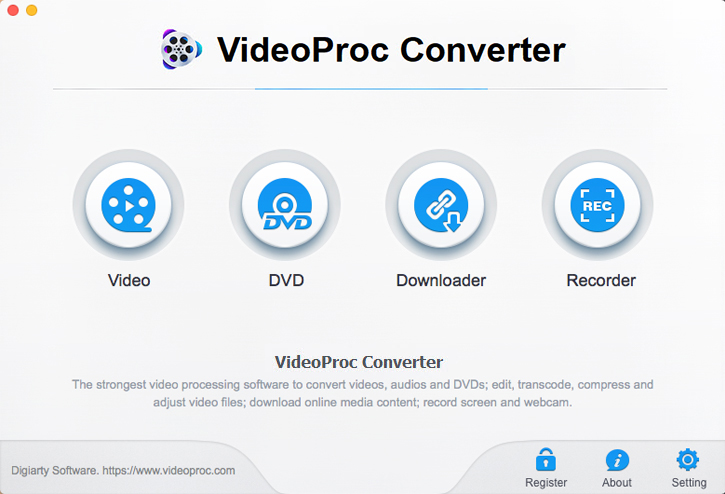
Step 2. Click ‘Video’ at the top or drag it into the software to import the target MP4 file or multiple files.
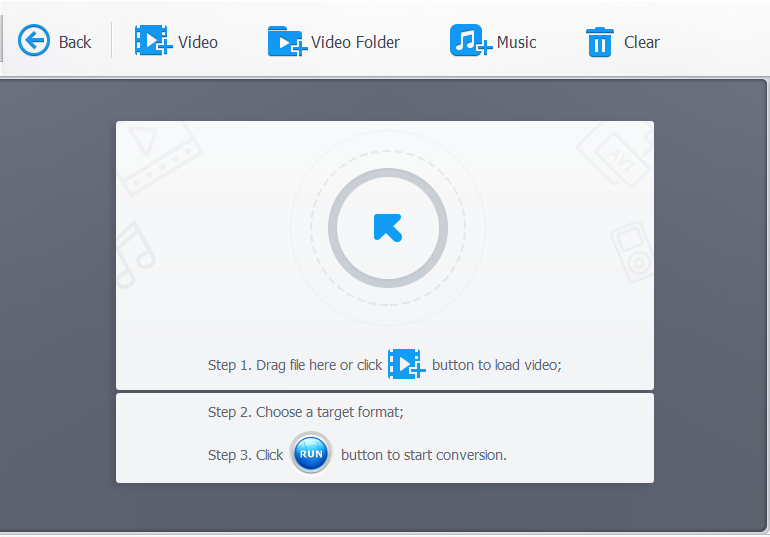
Step 3. Click ‘Music’ at the bottom and select the ‘MP3’ icon.
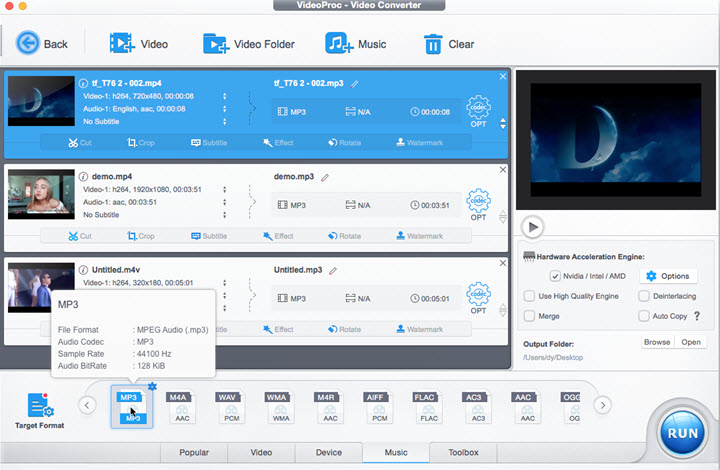
Step 4. Double click the ‘MP3’ icon or click ‘OPT’ to stylize the audio file quality, sample rate, bit rate, etc.
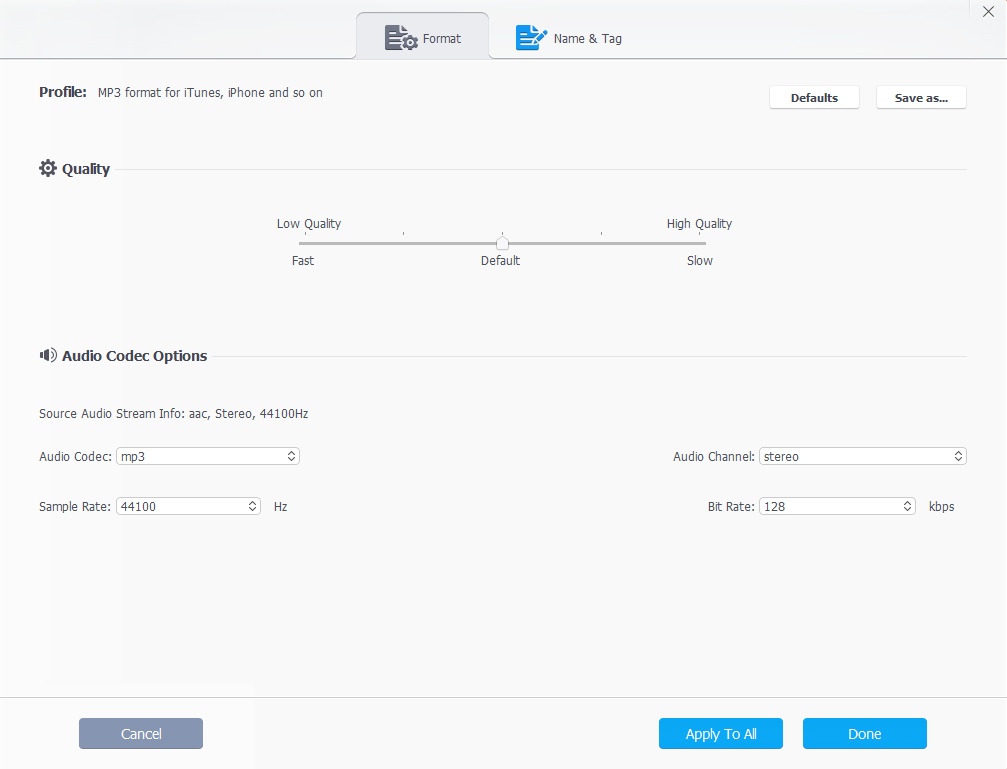
You can also click the ‘Name & Tag’ sub-panel to edit song name, album, artist, genre, lyrics, etc.
Step 5. Back to the main panel to select the output folder and click ‘RUN’ bottom to export MP3 files.
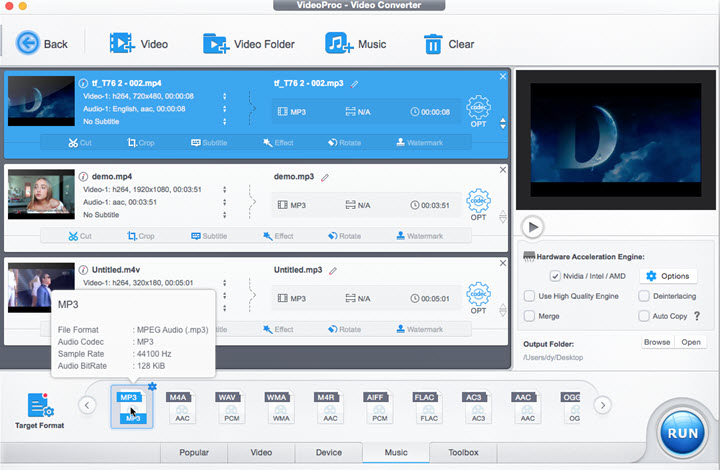
➡You may check out our exclusive guide on converting Youtube videos to MP3
Convert MP4 to MP3 on Mac in iTunes
iTunes is best for those who prefer built-in and free applications. But you need to use iTunes and QuickTime together to convert MP4 successfully to MP3.
For Mac users, a more straightforward option to convert is the default tool within macOS. Due to the capability limitations, however, iTunes needs to be used along with QuickTime.
Step 1. Import target MP4 file into QuickTime.
Step 2. Click ‘File’ at the top bar, and select ‘Export’ and ‘Audio Only’ in turn. The original MP4 file will be saved in M4A format.
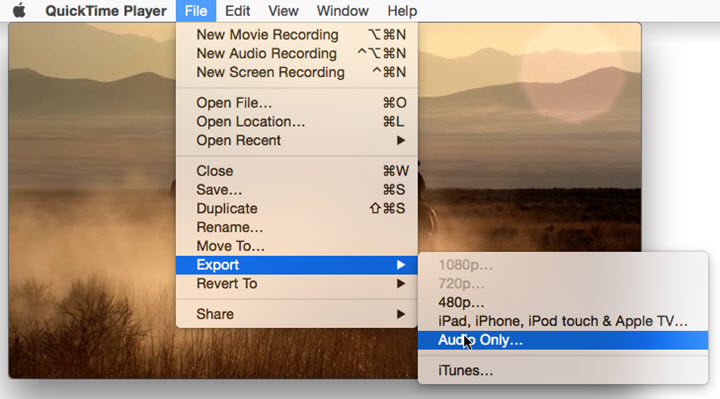
Step 3. Launch iTunes and add the M4A file to it.
Step 4. Go to iTunes in the top left corner > Preferences Settings > General > Import Settings, and change the import settings to MP3 Encoder.
Step 5. Select the M4A audio file converted from MP4 and click File > Convert > Create MP3 Version. MP4 file is changed to MP3 on Mac iTunes.
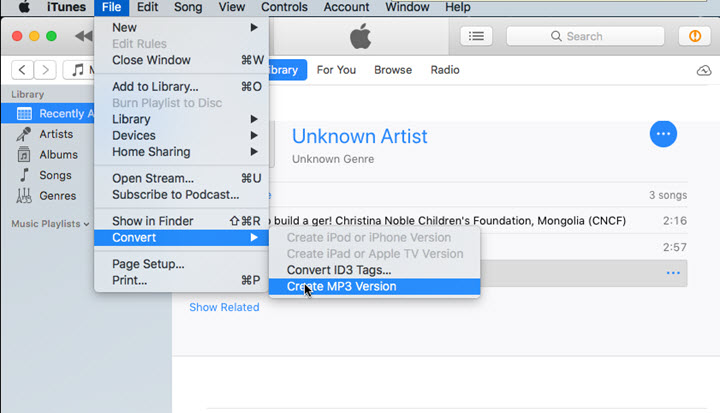
Convert MP4 to MP3 on Mac using the online tool ZAMZAR
If you don’t want to install any software or don’t have high requirements of conversion speed. ZAMZAR is an easy-to-use and free tool for you.
Online converters serve as a free and simple alternative to transforming MP4 into MP3. It’s a convenient method as there is no need to install any software.
However, online converting tools are restricted by network connection. Here introduced how to convert MP4 to MP3 on Mac via the online converter ZAMZAR.
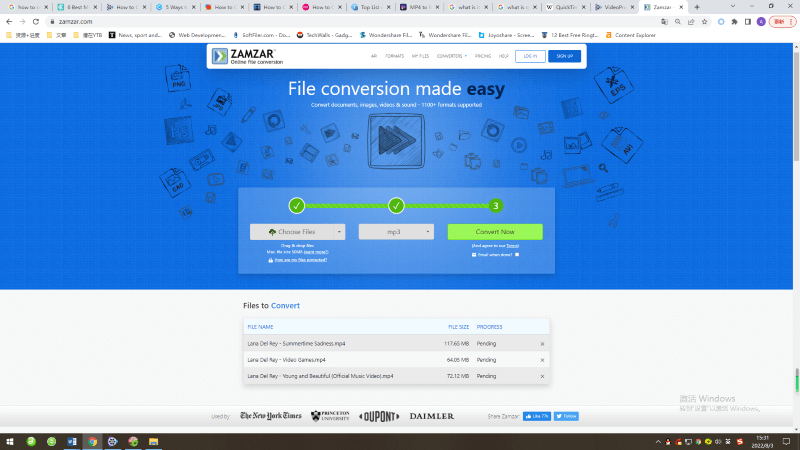
Step 1. Open zamzar.com on your Mac computer.
Step 2. Choose an MP4 file and it will be listed in ‘Files to Convert’. You can choose multiple files and the max file size is 50MB.
Step 3. Select MP3 audio format as output.
Step 4. Click ‘Convert Now’ to change MP4 to MP3.
Step 5. Don’t forget to download the converted MP3 file to your computer.
Conclusion:
This article introduced 3 methods to convert MP4 to MP3 on Mac, you can pick the one that works best for you. VideoProc Converter tops the list for its strong performance in conversion. It’s a robust, intuitive, and high-speed video/audio converter, which can not only transform MP4 into MP3 but also address any video-related issues easily.
Additionals: