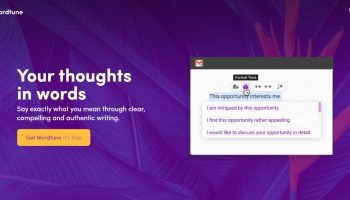Are you planning to buy a brand new laptop? If yes, you should know various laptop maintenance tips to prolong its lifespan.
Lack of proper laptop maintenance results in several computer problems. This means that you might have to spend more cash on repair services.
Proper DIY maintenance tips can enhance your laptop performance. Again, your laptop will serve you for many years without getting damaged.
Do you know how you can maintain your new laptop? Continue reading to learn about the essential laptop maintenance guide.
1. Clear Cache and Cookies
At times, the browser of your laptop may slow down. It can be more frustrating when you want to finish a task quickly. So, clearing the cache and cookies is one way to increase your laptop performance.
Clearing your browser cache and cookies will increase the speed of the browser. Again, your browser will not hang, especially after opening many tabs.
Failing to clear the cache and cookies may also cause troubleshooting problems. At times, the laptop may not properly connect to the internet. Ensure that you often clear the cache and cookies to avoid such frustrations.
Clearing the cache and cookies depends on the type of browser. Check the procedures for clearing cache and cookies on Chrome, Mozilla Firefox, and other browsers.
2. Change the Password Often
Your data and information security should always be your priority. Without changing the passwords regularly, your information can easily get hacked.
Again, your friends may know your passwords, causing some risks. Ensure that you often change the passwords to avoid any cyber attack.
Change the passwords regularly if you share your laptop with friends. From the desktop password, Microsoft account password to others.
At times, you may forget the passwords. Avoid such inconveniences by setting a password you can easily remember.
However, it should not be a straightforward password. Ensure that it has at least eight characters. Uppercase and lowercase letters should be in the characters. Again, mix letters with numbers and special characters.
3. Reboot Regularly
There’re different ways of refreshing the system resources of different types of laptops. These include powering down the computer, restarting, or even rebooting.
Rebooting will work better with your brand new laptop. Powering down may not help much because the power system is still strong.
Rebooting your laptop will also enhance its speed and overall performance. This is because the RAM gets flushed. So, all tasks that may be slowing down the laptop get stopped.
Always reboot your laptop after turning it on. Some computers continue to use the RAM even after closing, causing memory leakage. Rebooting is important to prevent this leak.
Also, reboot your laptop whenever it has connectivity or Bluetooth problems. Basically, rebooting will give you a better laptop experience.
4. Clean Your Laptop
A dirty monitor can easily affect the performance of your laptop. As more dirt accumulates in the PC, the laptop can fail to operate. Ensure that you properly wipe your monitor.
You can also take your laptop to a good specialist for cleaning. An expert in computer repair will safely open and close the laptop when cleaning the PC. By this, all the dust in the motherboard, underneath the keyboard, and other parts will be removed.
Cleaning your laptop’s monitor will give you a better screen view. Wrongly wiping the screen and other computer parts may cause more damage. Using a soft and clean cloth, wipe your laptop gently.
5. Update the Software
Ensure that your laptop doesn’t have pirated software. This is because it’s not possible to update cracked/pirated software. Updating your laptop software is essential for enhancing its safety.
There are tips for updating the software of your laptop. If your laptop has windows, check for updates in the control panel. The updating process may not be speedy – be patient!
For those using macOS, updating is simple. Just open the App Store and update your software. Ensure that you update all the applications on your laptop.
For Lenovo laptops, software updating is much easier. These laptop brands have Intel Evo platforms, making them speedy and light. So, what is intel evo? It’s hardware that makes Lenovo laptops perform better.
Updating your software shouldn’t be a one-time thing. Malware and other cyberattacks can happen at any time. Protect your laptop by keeping its software updated always.
6. Remove the Dust
Dust is a common issue affecting many laptops. Excessive accumulation of dust inside the laptop may affect its functioning. This is because the fan will overwork and probably reduce the laptop performance.
After buying a new laptop, protect the keyboard from dust. If you’re in a dusty room, you will have to use compressed air to remove the dust. You can also wipe the keyboard with a clean, smooth cloth. The cloth should be dry.
The vents, ports, and fan areas also harbor a lot of dust. Always check them and get rid of any accumulated dust and dirt. Dusting your laptop will increase its speed and protection.
7. Remove Big, Unused Files
Junk files on your laptop will reduce the space. This will definitely slow down the PC and reduce the performance. Ensure that you check your laptop regularly for old and unused files.
Obsolete files also consist of the files in the recycle bin. Ensure that you also clear the recycle bin to improve your laptop’s PC.
If you’ve important files, you can organize them properly. You can move them to new folders. Ensure that you properly name the new folders to access them easily. Note that the internet files are also junk files.
8. Check the Battery Regularly
How you use your laptop will determine the lifespan of the battery. A good laptop battery can serve you for more than five years. There’re ways on how you can protect your laptop battery.
First, ensure that you do not overcharge your laptop. Again, ensure that you only charge your laptop after the battery losses all the charge.
Your laptop’s hard drive can also affect the battery’s life. A solid-state drive is the best option for protecting your battery.
For those who love movies, DVDs are not good options. They quickly drain the charge, shortening the battery lifespan. You can copy your favorite movie on the laptop for battery protection.
Very bright laptop screens also drain the batteries faster. So, always keep your screen a bit dim.
9. Buy a Cooling Pad
Overheating can easily damage your laptop. It can reduce the performance of the heating processor. Again, it also damages the batteries.
Sometimes, you may want to place the laptop on your lap. A laptop that overheats can damage your skin. So, protect yourself and the laptop by buying a good cooling pad.
There are many types of laptop cooling pads you can choose from. When buying a cooling pad, ensure that it has a fan. Although cooling pads without fans are also good, they aren’t as effective as those with fans.
You should not buy a heavy cooling pad. A portable cooling pad is good because you can easily move around with your laptop. Different cooling pads have varying prices. Ensure that you buy a cooling pad that fits your budget.
Don’t wait until your laptop starts to overheat. Buy a cooling pad together with the laptop. This will prevent your laptop’s heating processor from getting damaged quickly.
10. Upgrade the RAM
A good RAM is important for increasing your laptop’s processor speed. Again, it makes it easier to perform many tasks at once.
There are signs you should upgrade your laptop’s RAM. One of them is speed. If your laptop takes forever to open and run, get a new RAM. Ensure that the new RAM module you choose has a higher speed.
You can also check the size of the RAM. If you’re a person that stores large work files, a smaller RAM may not help you.
RAM shortage makes the laptop hang when performing heavy tasks. If your laptop notifies you about the memory shortage, quickly upgrade your RAM.
There are different types of RAM you can choose from. Static RAM, dynamic RAM, and Extended Data Output (EDO) RAM are examples. So, consult a computer expert before choosing a new RAM for your laptop.
11. Keep Drinks and Foods Away
This is the most ignored laptop maintenance tip. Spillage of coffee on your laptop can damage it. Foods and drinks can affect the keys, making it difficult to type.
Water spillage can cause short-circuiting. This will damage the laptop’s motherboard and subject you to extreme repair expenses.
In case water spills on the laptop, quickly turn it off. After this, drain it by turning it upside down. You can then test it after it dries.
Use These Key Laptop Maintenance Tips
Laptop repair or replacement can cost you a lot of dollars. To avoid these costs, you need to maintain your laptop properly. Proper laptop maintenance is necessary for extending its life.
Laptop maintenance doesn’t have to be expensive. With this laptop maintenance guide, you can save more money.
Did you enjoy reading this article? If so, check out more informative blogs from our site.
Read Also: